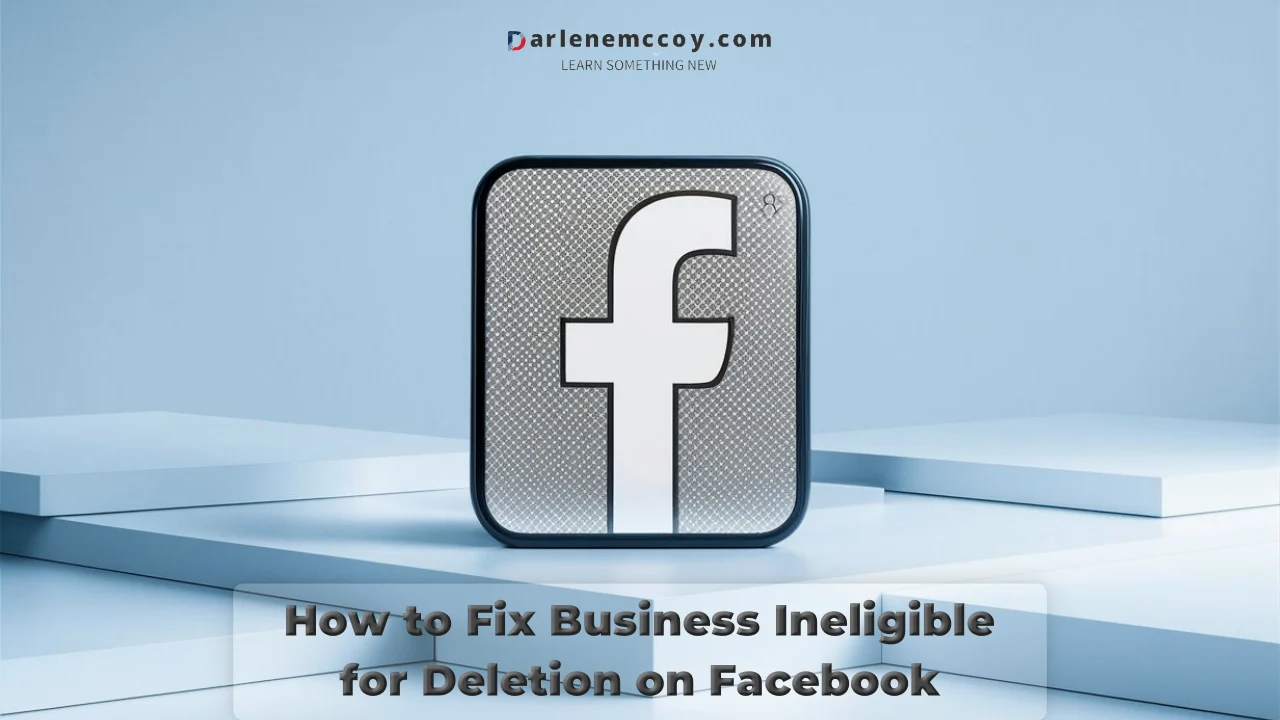Let’s face it, sometimes we outgrow things – even our social media presences. But what if you created a business page years ago and now, for whatever reason, you want it gone? You click “Delete,” but instead of a satisfying goodbye, you’re met with a frustrating message: “Ineligible for deletion.” Don’t panic! This doesn’t mean you’re stuck forever. Let’s tackle this head-on and get that page banished to the social media graveyard.
Here’s the deal: There are a few common reasons why your business page might be clinging on for dear life. We’ll explore these culprits, troubleshoot solutions, and even consider when seeking help from the platform itself might be the best course of action.
The Usual Suspects: Why Your Page Won’t Say Goodbye
Several common issues can prevent your business page from disappearing into the digital void:
- Lingering Financial Ties: Did you dabble in advertising? Unpaid ad balances are a big no-no when it comes to deletion.
- Ad Account Blues: Did your ads get flagged for violating platform policies? Disabled ad accounts can also hold things up.
- Appy Days Are Gone: Third-party apps connected to your page can create dependencies.
- Admin Ambiguity: If you’re not the sole administrator, ensure everyone with access agrees to the deletion.
- WhatsApp Woes: If your business page is linked to a WhatsApp Business account with an active phone number, you’ll need to unlink them first.
The Fixer’s Toolkit: Troubleshooting Your Deletion Woes
Now that you know the usual suspects, let’s grab our metaphorical wrenches and get to work. Here’s a step-by-step approach for each culprit:
1. Settling Up Your Debts
- Check for Outstanding Balances: Head to your Business Manager settings and navigate to the “Billing” section. Here, you can see if any outstanding balances are holding things up.
- Pay Up, Buttercup: If you find a balance, settle it using the provided payment methods. It can take up to two weeks for the platform to reflect your payment and allow deletion.
2. Taming the Disabled Ad Account
- Locate the Offender: Go to your Business Manager settings and navigate to “Ad Accounts.” Identify any accounts marked as “Disabled.”
- Seek Redemption: Click on the disabled account and explore the available options. You might be able to appeal the decision if you believe it’s a mistake. Alternatively, consider creating a new, compliant ad account.
3. Evicting Unwanted Apps
- Review Your App Connections: Within your Business Manager settings, head to the “Apps & Tools” section. Here, you can review all connected apps.
- Show Them the Door: For any app you no longer use, click “Remove” and follow the on-screen instructions.
4. Consolidating Admin Power
- Identify All Admins: Within Business Manager settings, access the “People” section. This will show you a list of everyone with administrative access to the page.
- Open Communication is Key: Reach out to all admins and explain your desire to delete the page. Ensure everyone is on board before proceeding.
5. Untangling the WhatsApp Web
- Access Your WhatsApp Business Settings: Open your WhatsApp Business app and navigate to “Settings,” then “Business Settings.”
- Sever the Link: Look for the option to “Unlink from Facebook” and follow the provided instructions.
Bonus Tip: While these are the most common culprits, sometimes technical glitches or unforeseen issues can arise. If you’ve meticulously addressed everything on this list but still can’t delete the page, consider contacting platform support for further assistance.
Remember:
- Take screenshots or document your troubleshooting steps for reference if needed.
- Be patient. Depending on the complexity of the issue, resolving it might take some time.
Beyond the Basics: Unique Challenges and Solutions
While the above steps cover the common scenarios, there might be a few curveballs to consider:
- Lost Login Credentials: Can’t access your Business Manager account? You’ll need to initiate the account recovery process before proceeding.
- Page Ownership Disputes: If there’s a disagreement over page ownership, contacting platform support might be the only option.
- Data Retention Concerns: If you’re concerned about data retention after deletion, explore the platform’s data download options to back up any necessary information.
When All Else Fails: Reaching Out to Support
Sometimes, even after exhausting all your troubleshooting efforts, the issue might still persist. If that’s the case, don’t hesitate to seek help directly from the platform’s support team. Here’s how:
- Accessing Support Channels: Within your Business Manager, you should find a “Help” or “Support” section. Explore the available options, which might include:
- FAQ and Help Center: Search for articles and guides related to business page deletion.
- Community Forums: You might find others who faced similar issues and found solutions.
- Direct Support Request: This often involves filling out a form to describe your specific problem.
Tips for Effective Support Communication:
- Be Detailed and Organized: Clearly describe the problem and summarize all troubleshooting steps you’ve already taken.
- Provide Relevant Information: Include your business page name, Business Manager ID, and any screenshots or error messages you encountered.
- Maintain a Patient and Respectful Tone: Even if you’re frustrated, remember support staff are there to help. A courteous approach will often lead to better outcomes.
A Note of Hope: The Light at the End of the Tunnel
While dealing with a stubborn business page can be irksome, remember, most deletion problems are fixable. By diligently troubleshooting the common issues, addressing unique scenarios, and, when necessary, seeking support from the platform, you’ll regain control and get a fresh start.
Think of it as spring cleaning for your social media presence. Out with the old, in with the streamlined!
Let me know if you’d like to explore any specific troubleshooting scenarios in more detail or need assistance understanding how to contact platform support. I’m here to help!