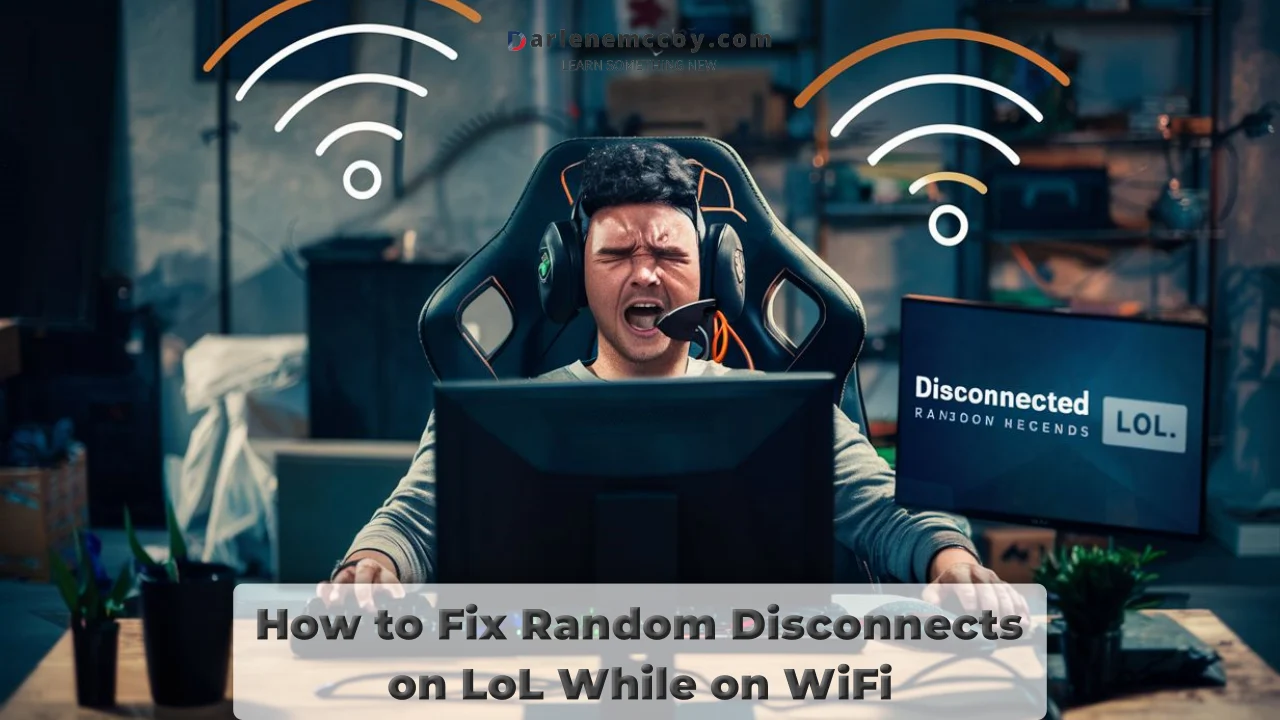Ever in the middle of a glorious pentakill on your favorite champion, only to be yanked out of the game by a dreaded WiFi disconnect? It’s enough to make you want to hurl your keyboard across the room. Fear not, fellow Summoners! This guide will equip you with the knowledge and tools to vanquish those pesky disconnects and get you back to dominating the Rift.
The WiFi Woes: Why Does This Happen?
Before we delve into the solutions, let’s understand the culprits behind these connection nightmares. Here are some common reasons why your WiFi might be acting up during LoL matches:
- Wireless Interference: Your WiFi signal can be disrupted by other electronic devices in your home, like cordless phones, microwaves, and even Bluetooth speakers. These create a noisy environment for your WiFi signal, making it difficult for your device to communicate clearly with the router.
- Unstable or Weak Signal Strength: If you’re playing far from your router, the signal strength might be weak, leading to frequent dropouts. Additionally, thin walls can also weaken the signal.
- Network Congestion: Are you living in a student dorm or a densely populated area? Chances are, your WiFi network is overloaded with devices competing for bandwidth. This can lead to lag spikes and disconnects, especially during peak hours.
- Outdated Software: Both your router’s firmware and your network drivers might be outdated, causing compatibility issues or performance problems.
Banishing the Disconnects: A Step-by-Step Guide
Now that we’ve identified the enemies, let’s banish them from your gaming experience! Here’s a step-by-step guide to troubleshoot your WiFi woes:
Basic Checks and Quick Fixes (These take minutes!)
- Restart the Game Client: Sometimes, a simple restart can resolve temporary glitches that might be causing the disconnects. Give it a shot!
- Power Cycle Your Router: This age-old trick works wonders surprisingly often. Turn off your router, wait for 30 seconds, then power it back on. This can clear up any minor network hiccups.
- Check for Server Issues: Before diving deeper, ensure it’s not a server-side problem. Most online games have a server status page that you can check.
Taming the WiFi Signal (Level up your connection)
- Signal Strength Matters: Get closer to your router! This is the simplest solution that often yields significant results. If that’s not feasible, consider investing in a WiFi signal extender to boost the signal strength in your gaming area.
- Silence the Disruptors (Identify and eliminate interference): Think about other wireless devices in your vicinity. Turn off any cordless phones, microwaves, or Bluetooth speakers that might be interfering with your WiFi signal.
- Channel Surfing (Find the optimal channel): Most routers have multiple WiFi channels. Download a WiFi analyzer app to identify the least congested channel and configure your router to use that. This can significantly improve your connection stability.
- Firmware Update (Keep your router up-to-date): Just like your computer’s operating system, your router’s firmware might require updates. Check your router’s manufacturer website for the latest firmware and update it according to the instructions.
Optimizing Your Game for Network Efficiency
- Lower Your Graphics Settings: Dial down the graphics settings in the game. Fancy visuals are great, but they also require more bandwidth. Lowering graphics settings can free up network resources and potentially reduce disconnects.
- Close Background Bandwidth Hogs: Make sure other programs aren’t hogging your internet bandwidth while you’re playing. Close any unnecessary applications like video streaming services or large file downloads.
- Wired is the Way to Go (if possible): A wired ethernet connection is always preferable for online gaming as it offers a more stable and faster connection compared to WiFi. If possible, connect your gaming device directly to your router with an ethernet cable.
Advanced Troubleshooting (For the Tech-Savvy Summoners)
- Update Network Drivers: Outdated network drivers can cause connectivity problems. Update your network drivers to the latest version from your device’s manufacturer website.
- Flush DNS and Reset Winsock (Fix network configuration issues): This technical step can potentially fix network configuration issues that might be causing disconnects. Search online for instructions specific to your operating system.
- Check Firewall Settings (Ensure game traffic isn’t blocked): In some cases, your firewall might be blocking the game’s traffic. Check your firewall settings and ensure the game is allowed to communicate freely.
When All Else Fails…
- Contact Your ISP (They might have the answers): If you’ve tried everything and the disconnects persist, reach out to your Internet Service Provider. They can check for issues with your connection outside of your home or identify any problems on their end.
- Seek Help from Game Support (For game-specific issues): In some rare cases, game-specific bugs or server problems might be causing disconnects. Contact the game’s support team for assistance.
Conclusion: Victory Over the Disconnects
By following the steps outlined in this guide, you should be well on your way to a smoother and more stable LoL experience, free from frustrating disconnects. Remember, persistence is key! Sometimes identifying the root cause of the issue can take some trial and error.
Now, go forth and conquer the Rift with confidence, knowing you have the tools to handle any WiFi woes that may come your way!
Words of Encouragement
We understand how infuriating connectivity issues can be, especially in the heat of a ranked match. If you found these solutions helpful, please share your success stories in the comments below! It might help a fellow Summoner battling those disconnects too.
Extra Tips:
- Some routers have a feature called QoS (Quality of Service) which allows you to prioritize game traffic. Configuring this feature might make a difference in some cases.
- If you’re using a powerline adapter for extending your network, make sure they are plugged directly into the wall sockets and not into powerstrips. Powerstrips can sometimes introduce noise into the network.
Let me know if you want me to write articles on other topics – I’m happy to provide more comprehensive guides!