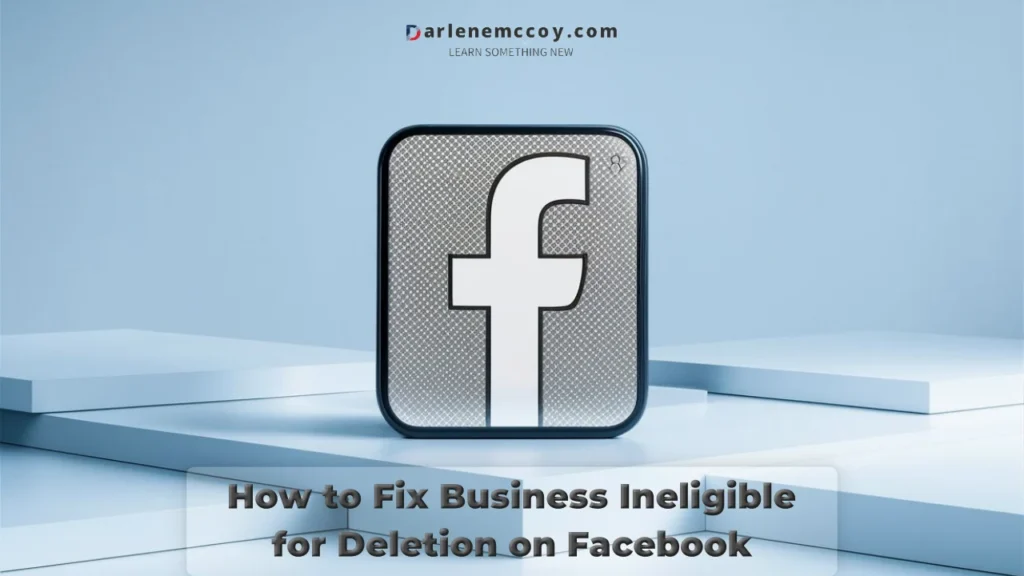Have you ever found yourself frustrated with a malfunctioning Verifone card reader? You’re not alone. Many users have experienced issues with their Verifone devices, such as frozen or unresponsive screens, error messages, battery or power problems, and connectivity issues. These issues can affect the performance and functionality of your device, and may result in lost sales or customer dissatisfaction.
In this article, we’ll guide you through the steps to reset your Verifone card reader, providing you with valuable tips and tricks along the way. We’ll also explain the difference between a soft reset and a hard reset, and when to use each one. By following this article, you’ll be able to troubleshoot common issues and get your device back to working order.
But first, let’s learn a bit more about Verifone and its card readers.
Troubleshooting Steps to Identify the Problem
Time needed: 5 minutes
Before you attempt to reset your Verifone card reader, you should try some general troubleshooting steps to identify and resolve the problem. Here are some of the steps you can take:
- Check the power source
Make sure that your device is plugged in securely and that the power outlet is working. If you’re using a battery-powered device, make sure that the battery is charged and that the battery cover is closed properly. If the device is still not turning on or is turning off unexpectedly, you may need to replace the battery or the power cord.

- Restart the device
Sometimes, a simple restart can fix many issues with your device. To restart your device, press and hold the red cancel button for a few seconds, or use the power switch if your device has one. Wait for the device to turn off and then turn it back on. This will clear the memory and refresh the software of your device.

- Check for software updates
Make sure that your device has the latest software version installed. To check for software updates, go to the main menu of your device and select “Settings”. Then, select “Software Update” and follow the instructions on the screen. This will ensure that your device has the most recent features and security patches.

- Check for physical damage
Inspect your device for any signs of physical damage, such as cracks, scratches, dents, or loose parts. If your device has any physical damage, you may need to contact Verifone customer support or your service provider for repair or replacement.

- Contact Verifone customer support
If none of the above steps work, or if you’re unsure of what to do, you can always contact Verifone customer support for assistance. You can find the contact details of Verifone customer support on their website, or on the back of your device. You can also contact your service provider or your payment processor for help.

Here are some FAQs related to identifying and troubleshooting issues with Verifone card readers:
How to Reset Your Verifone Card Reader
If the troubleshooting steps above don’t work, or if you want to restore your Verifone card reader to its factory settings, you can try to reset your Verifone card reader. There are two types of reset that you can perform on your Verifone card reader: a soft reset and a hard reset.
A soft reset involves restarting the device without erasing any data or settings. This can be a quick and easy way to resolve many issues, such as frozen or unresponsive screens, error messages, or slow performance. A soft reset is similar to turning your device off and on, but it can be done without using the power button.
A hard reset involves restoring the device to its factory settings, and erasing all the data and settings on the device. This can be used as a last resort when other methods fail, or when you want to clear your device of any personal or sensitive information. A hard reset is similar to formatting your device, but it can be done without using a computer.
Here are the step-by-step instructions on how to perform a soft reset and a hard reset on your Verifone card reader, depending on the model and the issue.
How to Perform a Soft Reset on Your Verifone Card Reader
To perform a soft reset on your Verifone card reader, follow these steps:
- Locate the red cancel button on your device. It is usually located on the bottom right corner of the keypad, or on the top right corner of the touch screen.
- Press and hold the red cancel button for about 10 seconds, or until the device turns off. You may hear a beep or see a message on the screen indicating that the device is shutting down.
- Release the red cancel button and wait for a few seconds. The device will automatically turn back on and display the main menu or the welcome screen.
- Test your device to see if the issue is resolved. If not, you may need to perform a hard reset or contact Verifone customer support.
How to Perform a Hard Reset on Your Verifone Card Reader
To perform a hard reset on your Verifone card reader, follow these steps:
- Locate the red cancel button and the yellow clear button on your device. They are usually located on the bottom right and left corners of the keypad, respectively, or on the top right and left corners of the touch screen.
- Press and hold both the red cancel button and the yellow clear button at the same time for about 10 seconds, or until the device displays a message asking you to confirm the hard reset. You may hear a beep or see a message on the screen indicating that the device is preparing for the hard reset.
- Release both buttons and press the green enter button to confirm the hard reset. The device will display a message warning you that all the data and settings on the device will be erased. Press the green enter button again to proceed with the hard reset. The device will display a message showing the progress of the hard reset.
- Wait for the hard reset to complete. The device will automatically restart and display the main menu or the welcome screen. The device will also prompt you to set up the device again, such as by entering the date, time, language, and network settings.
- Test your device to see if the issue is resolved. If not, you may need to contact Verifone customer support or your service provider for further assistance.
Conclusion
Resetting your Verifone card reader can be a simple yet effective solution to get it back up and running smoothly. By following the steps and tips in this article, you can troubleshoot common issues and resolve them quickly and easily.
Have you tried resetting your Verifone card reader? How did it go? Share your experience and feedback in the comments below. If you need more help with your Verifone card reader, contact us today and we’ll be happy to assist you.
We hope you enjoyed this article and found it useful. If you did, please share it with your friends and colleagues who might also benefit from it. And don’t forget to subscribe to our blog for more articles on payment solutions and technology. Thank you for reading!