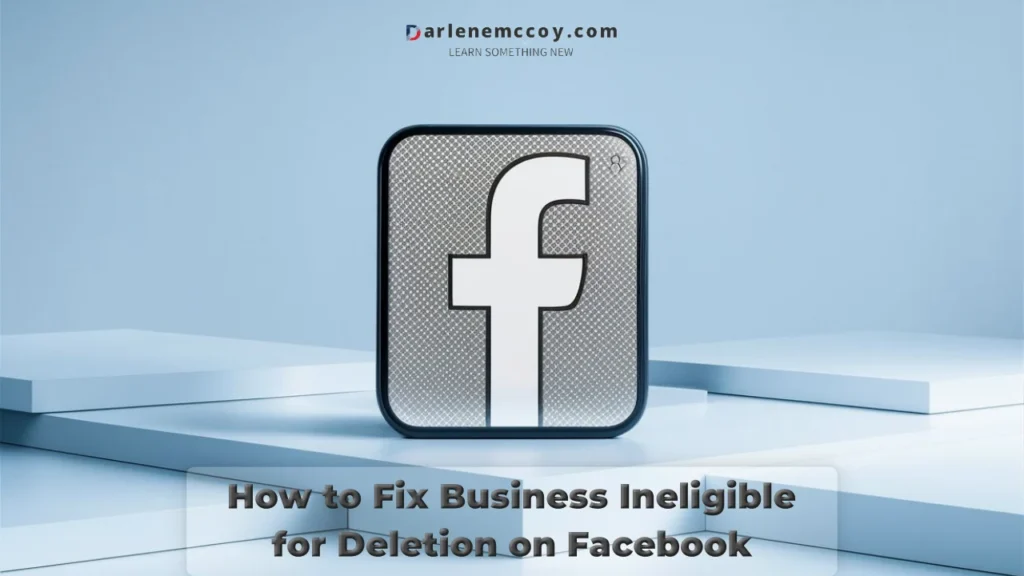Verifone card readers have become integral in the realm of payment processing, offering a secure and efficient means of handling transactions. Widely adopted in various businesses, these devices, like any technology, may encounter technical issues necessitating a reboot. In this article, we will explore the common scenarios that may require a Verifone card reader reboot and provide a step-by-step guide on how to perform this essential troubleshooting task.
Common Technical Issues
Before diving into the reboot process, it’s crucial to understand why Verifone card readers may encounter problems. Issues such as frozen screens, unresponsive buttons, or connectivity glitches can disrupt the payment process and cause customer dissatisfaction, lost revenue, or security risks. A reboot serves as a quick and effective solution to resolve these issues and ensure seamless transaction processing.
Some of the common technical issues that may require a reboot are:
- Frozen screen: The device’s screen may freeze or display an error message, preventing the user from entering the card information or completing the transaction.
- Unresponsive buttons: The device’s buttons may stop working or respond slowly, making it difficult to navigate the menus or confirm the payment.
- Connectivity glitches: The device may lose connection to the network or the payment processor, resulting in failed or delayed transactions.
- Battery issues: The device’s battery may drain quickly or malfunction, affecting the device’s performance or causing it to shut down unexpectedly.
Overview of Rebooting Process
Rebooting a Verifone card reader involves a few simple steps that can be easily executed by anyone, without the need for technical expertise or special tools. Below, we outline the step-by-step guide to rebooting your Verifone card reader:
Step 1: Power Off the Verifone Card Reader
Time needed: 5 minutes
To initiate the reboot, follow these instructions:
- Press and hold the power button until the screen goes blank.
This may take a few seconds, depending on the device model and the issue.

- If your Verifone card reader has a battery, remove it to ensure a complete power-off.
Some models have a removable battery cover at the back of the device, while others have a sliding battery compartment at the bottom. Refer to your device’s user manual for the specific instructions on how to remove the battery.

- If your Verifone card reader is connected to a power source.
such as a wall outlet or a USB port, unplug it to cut off the power supply.

Step 2: Wait for a Few Seconds
Allowing the device to sit powered off for a brief moment is essential for clearing its memory and cache, preparing it for a fresh start. This can help fix minor glitches and errors that may have caused the device to malfunction. Wait for at least 10 seconds before proceeding to the next step.
Step 3: Power On the Verifone Card Reader
After the waiting period, follow these steps:
- If you removed the battery, reinsert it into the device and secure the battery cover or compartment.
- If you unplugged the device, reconnect it to the power source.
- Press and hold the power button again until the device restarts. This may take a few seconds, depending on the device model and the issue.
- Release the power button and wait for the Verifone logo to appear, indicating a successful reboot. The device will then load the default settings and display the main menu.
Step 4: Test the Verifone Card Reader
To ensure the reboot was successful and the device is functioning properly, conduct a test payment transaction using a test card. A test card is a dummy card that simulates a real payment card, but does not charge any fees or affect any accounts. Test cards are usually provided by Verifone or your payment processor, along with the instructions on how to use them. Confirm that the card reader processes the test payment correctly and is ready for regular use.
If the test payment fails or the device still exhibits the same or different issues, you may need to perform a more advanced troubleshooting procedure, such as resetting the device to factory settings, updating the software, or contacting customer support.
Conclusion
In conclusion, rebooting a Verifone card reader is a straightforward process that can effectively resolve common technical issues and restore the device’s functionality. By following the provided step-by-step guide and understanding the reasons behind rebooting, businesses can ensure the smooth operation of their payment processing systems and avoid potential losses or risks. For more information or assistance, refer to the Verifone user manual or contact customer support.